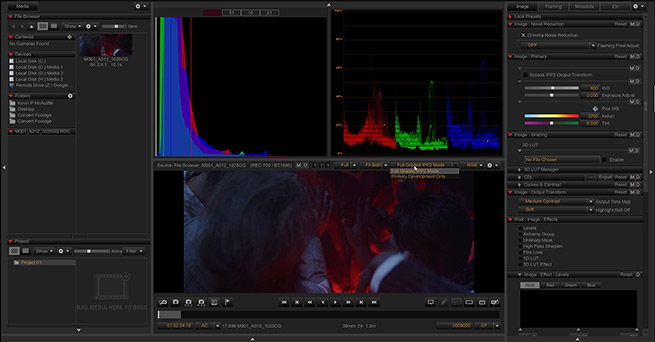
Red Color Workflow in Redcine-X & DaVinci Resolve
Kevin P. McAuliffe
Learn everything you need to know about multicam editing in DaVinci Resolve with the award-winning editor Kevin P. Mcauliffe.
Learn the post-production workflow necessary to get the most out of your Red camera footage. Take advantage of the incredible dynamic range in the camera and achieve superior image quality only possible with the right post-production process. This training series is designed for beginners and no post-production experience is necessary. It’s perfect for everyone involved in production or post-production including DITs, Cinematographers, Editors and Colorists.
You will also get acess to the Red footage used in this course, so that you can easily follow along.
About the instructor
Kevin P McAuliffe is an award winning editor and visual effects creator with over 20 years of teaching and training experience. Over the past years Kevin has delivered world-class work for clients such as Warner Bros, Walt Disney Company, 20th Century Fox, Universal and Elevation Pictures.
Who is this course designed for?
- Editors
- Colorists
- DITs
- Cinematographers
COURSE OVERVIEW
LESSON 01: RED PLAYER AND METADATA
In this first lesson, we'll analyze and read metadata from a Red shot in Red Player.
LESSON 02: COLOR SPACE AND REDCINE-X BASICS
We'll look at metadata in Redcine-X.
LESSON 03: PROJECT CREATION AND DECODE OPTIONS
In this lesson, we'll open a project in DaVinci Resolve and set the decode options.
LESSON 04: IMPORTING, BIN VIEWS AND CLIP METADATA
More metadata in DaVinci Resolve.
LESSON 05: NON-COLOR MANAGED RED WORKFLOW
We'll go though the IPP2 non-color managed workflow in DaVinci Resolve.
LESSON 06: LUT MANAGEMENT
In this lesson we'll create camera LUTs and LUTs for post production with the IPP2 LUT creator in Redcine-X and look at how to optimize it for a post workflow.
LESSON 07: COLOR MANAGED RED WORKFLOW
Now we'll look at a color managed Red workflow in DaVinci Resolve.
LESSON 08: CONVERTING THE COLOR SPACE OF DIFFERENT CAMERAS
In this lesson we'll look at how to match the color space of Alexa and Red footage which is required on projects shot on different cameras.
LESSON 09: BASIC COLOR GRADING
We'll look at basic primary color corrections and secondary corrections such as hue shifts of specific colors, vignetting and other useful techniques.
LESSON 10: WORKING WITH DATA BURN-IN
In this this, we'll add data burn-in and metadata to prepare the footage for exporting.
LESSON 11: EXPORTING STRINGOUT SEQUENCES
Now, we'll look at the best settings for exporting clips and sequences for directors or clients.
LESSON 12: EXPORTING DAILIES
We'll go through a dailies workflow in DaVinci Resolve.
Become a premium member and get instant access to all the courses and content on Lowepost.
-
 4
4
-
 1
1
Recommended Comments
Join the conversation
You can post now and register later. If you have an account, sign in now to post with your account.
Note: Your post will require moderator approval before it will be visible.