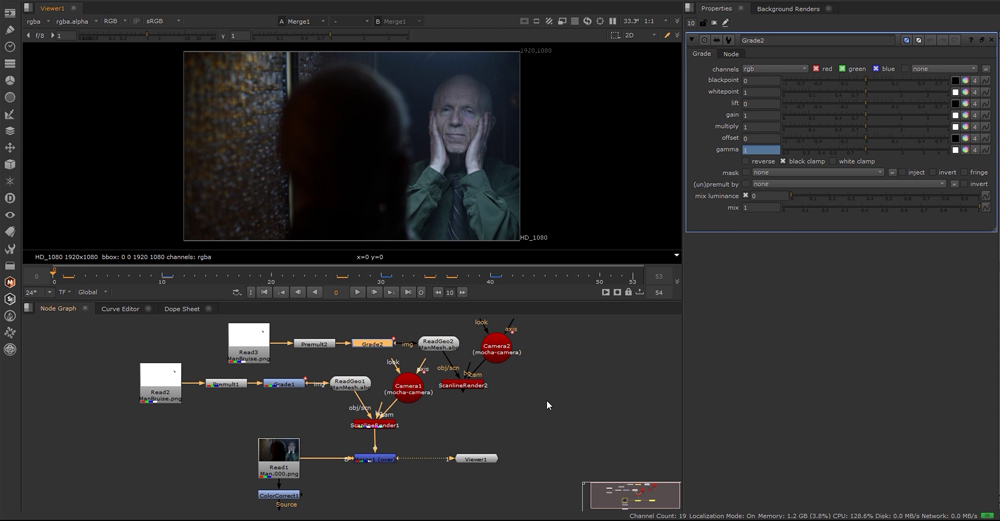
Tracking Complex Surfaces in Nuke 13 & Mocha
This course is about motion tracking complex surfaces in Nuke 13 and Mocha Pro, and taught by master trainer Lee Lanier.
You will learn how to add digital make-up, tattoos or scars to organic surfaces such as rippling skin, reflections to curved surfaces, and elements to complex surfaces such as flapping flags or undulating clothes.
Nuke and Mocha Pro is the perfect combination for all compositing tasks and Lee will teach you the techniques you need to be confident to solve the most complex shots. The course is easy to follow and designed for both beginners and professionals.
About the instructor
Lee Lanier has created visual effects on numerous features films for Walt Disney Studios and PDI/DreamWorks. Lee is a world-renowned expert in the video effects field, and has written several popular high-end software books, and taught at the Gnomon School of Visual Effects in Hollywood.
Who is this course designed for?
- Compositors
- Finishing Artists
- NUKE Users
- After Effects Users
- Mocha Pro Users
Lessons overview
- 01: Introduction
- 02: Shot A : Transform tracking
- 03: Shot A : Transform tracking adjusting
- 04: Shot A : Preparing the reflection
- 05: Shot A : Applying the tracking data
- 06: Shot A : Disorting the reflection
- 07: Shot A : Adding tracking to a mask
- 08: Shot B : Nuke planar tracking
- 09: Shot B : Applying the planar tracking data
- 10: Shot B : Integrating the text
- 11: Shot C : Corner pin tracking
- 12: Shot C : Adding additional track points
- 13: Shot C : Creating a small matte painting
- 14: Shot C : Applying the corner pin data
- 15: Shot C : Using motion blur and grain
- 16: Shot D : Planar tracking with mocha pro plugin
- 17: Shot D : Adjusting the planar track
- 18: Shot D : Mesh tracking in mocha
- 19: Shot D : Exporting and importing the mesh
- 20: Shot D : Finishing the 3D network
- 21: Shot D : Creating additional matte paintings
- 22: Shot D : Adding the first matte painting
- 23: Shot D : Copying the 3D network
- 24: Shot E : Additional mesh tracking
- 25: Shot E : Adding different textures to the mesh
Become a premium member and get instant access to all the courses and content on Lowepost.
-
 2
2
-
 1
1
Recommended Comments
Join the conversation
You can post now and register later. If you have an account, sign in now to post with your account.
Note: Your post will require moderator approval before it will be visible.