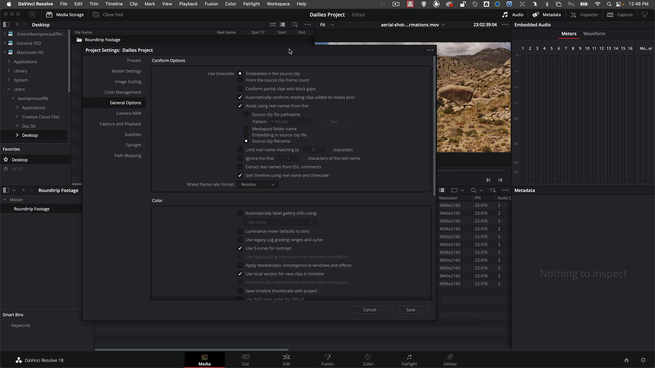
Creating dailies in DaVinci Resolve and Avid Media Composer round-tripping
Kevin P. McAuliffe
Creating dailies inside of DaVinci Resolve, editing in Avid Media Composer and sending the timeline back to DaVinci Resolve for finishing has become pretty much a way of life for many editors.
Editing everything inside of Avid Media Composer in high-resolution is just not practical when dealing with hours of footage, and creating dailies inside of it is too slow. The time it takes to transcode can sometimes be 2-4 times real-time, and when you’re dealing with an extensive amount of footage, your system could be running for 24 hours for multiple days in a row, which means it’s not doing anything else other than that.
That is why many editors have switched to using DaVinci Resolve for all their dailies work. Not only is it lightning fast, but it can also transcode all your super high resolution footage down to Avid friendly MXF OP1-Atom files - the same type that is read by the Avid Media Composer databases.
Resolve needs help
However, that doesn’t mean everything will be smooth sailing inside of DaVinci Resolve either. You'll need to give DaVinci Resolve a little push in the right direction when, not only creating the dailies, but also when sending your final AAF from Avid Media Composer back to DaVinci Resolve to do your online.
In this tutorial, you’ll be walked through things you should consider and do before creating your dailies and the full database round-tripping-process from Dailies Creation in DaVinci Resolve to editing in Avid Media Composer and back again for finishing.
Enjoy the video!
By Kevin P. McAuliffe
Get access to the video
Become a premium member to access the full video tutorial.
Recommended Comments
There are no comments to display.
Join the conversation
You can post now and register later. If you have an account, sign in now to post with your account.
Note: Your post will require moderator approval before it will be visible.