-
Posts
41 -
Joined
-
Last visited
Content Type
Profiles
Articles
Articles - Premium
Resources
Insider
Courses
Forums
Store
Everything posted by Willian Aleman
-
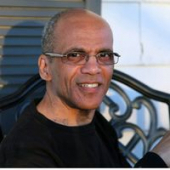
Hollywood Colorist Walter (CSI) about his color grading process
Willian Aleman commented on Lowepost's insider article in Courses
Update: I just checked at Walter’s Instagram. The Master Class is promoted there as well.Phew! -
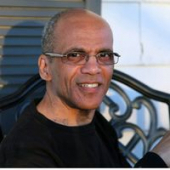
Hollywood Colorist Walter (CSI) about his color grading process
Willian Aleman commented on Lowepost's course in Finishing & VFX
Update: I just checked at Walter’s Instagram. The Master Class is promoted there as well.Phew! -
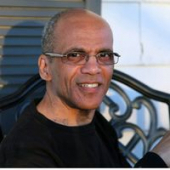
Hollywood Colorist Walter (CSI) about his color grading process
Willian Aleman commented on Lowepost's insider article in Courses
Hello Elisa, Thanks for the alert. I don’t know more than I did the registration at the website appearing in my original post here. It would be helpful to have a confirmation from Walter here. -
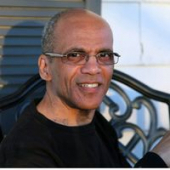
Hollywood Colorist Walter (CSI) about his color grading process
Willian Aleman commented on Lowepost's course in Finishing & VFX
Hello Elisa, Thanks for the alert. I don’t know more than I did the registration at the website appearing in my original post here. It would be helpful to have a confirmation from Walter here. -
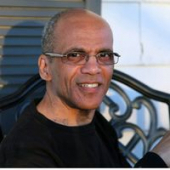
Hollywood Colorist Walter (CSI) about his color grading process
Willian Aleman commented on Lowepost's insider article in Courses
I just registered to the upcoming Walter's Master Class on April 24. Here is an overview: 1. Why do something instead of focusing on how to do something. 2. Approach to color - technique - observer - style. 3. Limitations of the human eye, limitations of the displays, limitation of the distribution chain. 4. Negative - Positive model. 5. Look build on photographic principal of exposure. 6. Workflow on Set and Post. 7. Color Decisions - See the movie, read the script, understand the story. 8. Timeline/groups/scene/shot - Where the Color Goes? 9. Scene look, hero shot, technical matching, refinement. 10. HDR - Maintaining the intended photography, Virtual Nit device, Recovery of highlights / Black mapping, & Dolby Trim Pass.https://www.tacresolvetraining.com/event-details/walter-volpatto-masterclass -
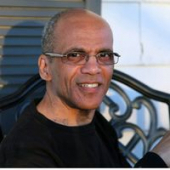
Hollywood Colorist Walter (CSI) about his color grading process
Willian Aleman commented on Lowepost's course in Finishing & VFX
I just registered to the upcoming Walter's Master Class on April 24. Here is an overview: 1. Why do something instead of focusing on how to do something. 2. Approach to color - technique - observer - style. 3. Limitations of the human eye, limitations of the displays, limitation of the distribution chain. 4. Negative - Positive model. 5. Look build on photographic principal of exposure. 6. Workflow on Set and Post. 7. Color Decisions - See the movie, read the script, understand the story. 8. Timeline/groups/scene/shot - Where the Color Goes? 9. Scene look, hero shot, technical matching, refinement. 10. HDR - Maintaining the intended photography, Virtual Nit device, Recovery of highlights / Black mapping, & Dolby Trim Pass.https://www.tacresolvetraining.com/event-details/walter-volpatto-masterclass -
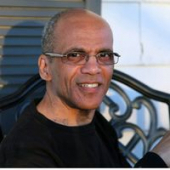
Color Management Workflow in DaVinci Resolve 16
Willian Aleman commented on Lowepost's course in legacy
As alway, this is a great tutorial. Especially, the lesson regarding the HDR topic. Thank you. -
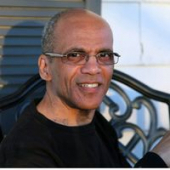
Hollywood Colorist Walter (CSI) about his color grading process
Willian Aleman commented on Lowepost's insider article in Courses
Amazing. a big thanks to Walter and Lowepost for both, the video and the node tree. -
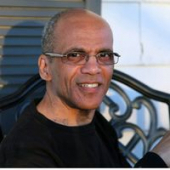
Hollywood Colorist Walter (CSI) about his color grading process
Willian Aleman commented on Lowepost's course in Finishing & VFX
Amazing. a big thanks to Walter and Lowepost for both, the video and the node tree. -
Hi Amada, Subtitles in Resolve 16 are clip independent. You can change the color and size globally by using Track Style or by individual clip. You can create, import and export SRT and other standard formats. Optional, you can burn the subtitles in the master in the Delivery page. Hope this helps
-
By reading Dolby Vision Color Grading Best Practice Guide, —Resolve 15— I have found that Dolby Vision doesn’t include BMD UltraStudio 4K Mini Thunderbolt 3 Capture & Playback as part of the supported I/Os for Dolby Vision mastering iCMU in Resolve. Does anyone here know if BMD UltraStudio 4K Mini Thunderbolt 3 Capture & Playback support iCMU Dolby Vision mastering in Davinci Resolve 16? The list of I/O guide doesn’t include this unit. However, the guide is from December 2019. Does anyone here have a first hand experience on the subject? Dolby BMD I/0 list below: Resolve Studio version 15 includes fully integrated Dolby Vision processing and does not require the eCMU. The Resolve system must have the following SDI hardware installed: • Decklink 8K Pro PCIe card • Decklink 4K Extreme 12G PCIe card • UltraStudio 4K Extreme 3 NOTE: The Decklink 4K Extreme 12G and UltraStudio 4K Extreme 3 only supports HD resolutions using dual output on SDI. For UHD resolution support, the Decklink 8K Pro is required.
-
Andreas, Thanks a lot for the links.
-
Thanks for the tutorial series. Would it be possible to add to the series how to remove actors' wires from an action scene in Davinci Resolve-Fusion, specially those that include occlusions?
-
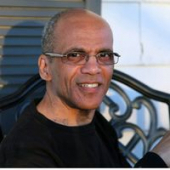
Resolve not using the optimized media
Willian Aleman replied to Emil Öberg's topic in DaVinci Resolve
This have happened to me twice with two different projects. Last week it was with a music video. My solution has been: Color Page Playback, Delete Render Cache>All< Second, Delete Optimized Media. Then, from Media Pool: Generate Optimize Media. It seems to be a bug in Resolve where at some point no matter from where or what optimization media we choose, it doesn’t work. -
Thanks you for bringing these comprehensive and high quality series of Resolve 16 video tutorial as well as the previous series. I have noticed that when the final exported file played back from Kevin’s desktop, -lesson L27: Exporting- it suffers from the same gamma shift syndrome that has been around for years in Resolve and other NLEs. It’s about when the exported files look low contrast and desaturated compared to Resolve Viewer or the external video reference. This is regardless if the displays are matching the calibration to specific color space output of Resolve or not, or if Resolve Video Range in the Delivery page and/or other pages is set to Auto, Video or Full range. It would be helpful if a Lowepost could make a video tutorial addressing the possible cause and workaround on this repeated issue. Thanks once again for the excellent series.
-
An excellent introduction to Fusion done in a simple and clear way. I can not wait to see more of this. Thank you.
-
Yes. I believe we can. Use a window and invert it. Apply the soft parameter to fine-tune the edges. Or use an Outside node, which by default it's inverted. Apply the blur effect to the selected area.
-
In recent updates of Resolve 14, the Still Gallery has been suffering from different type of bugs. Below is probably a related one to your issue and the solution from a post I did at BMD User forum a while ago: "It seems that the only workaround to the Still Gallery turning into black thumbnails and get lost forever is to go back to each grade and save them inside Power Grades instead of Stills or inside Still Albums.A least it’s working here after saving the project, closing DR 14.1.007/MacOS 10.13 Sierra.Somehow DR is losing the link to the Still Gallery folders after saving and quitting the application. It doesn’t matter how many times the stills get saved, next time we open the Resolve the stills get lost forever.This is an issue that has been reported here numerous times since early DR 14 beta. There is also a similar thread back to DR version 12.5"
-
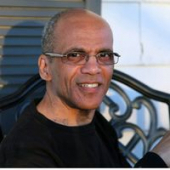
Copying HSL Qualifier settings only from one node to another.
Willian Aleman replied to Emil Öberg's topic in DaVinci Resolve
Hi Emil, it was my understanding that you wanted to preserve the Qualifier and the Power Window data. If this is still the case, please don't reset the PW. Reset just what will be an overlap in the destination node relative to the source node. In the worse case, your alternative method of copying and pasting the track data would be the right workaround. -
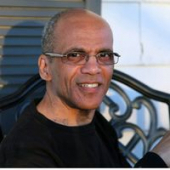
Less saturated colors in Quicktime render
Willian Aleman replied to Aaron Rosapepe's topic in DaVinci Resolve
Besides taking care of the external monitor calibration, the usual culprit of the contrast and saturation shift is a mismatch between full and video range in the Color Management preferences setting and the Delivery page. If in Preferences the range is set to video and the Delivery page it’s set to full range, it will cause the shift in contrast, and since contrast has an effect in saturation it will affect this too. Leaving the setting in the Delivery page to Auto will output the correct image too. Another point to take in consideration is that difference NLEs by default expect the file to be in full range while others expect to be in video range. All this applies when grading only in a computer display too. Patrick Inholfer at Mixinglight has an extensive insight on the subject. -
Definitely, the Custom Curve is the right tool to achieve the cross processing look. Here is a starting point using Resolve Custom Curve: In the first node, as normal let’s balance the exposure and WB of the image In the next node, unengaged the RGB and Y curve Draw an invert S curve for each RGB channel depending on the range, (high, low and mid-tone) we want the specific colors to be. To accentuate or minimize the look, let's use the Y only to add contrast In addition, Unengaged the Low and high Soft can be used to fine-tune individual channels For the classic blue look, draw an S curve to the RG channels with a positive mid-tone, and an inverted curve to the blue channel, (negative mid-tone) To minimize and protect a specific color, we can use the eyes dropper to sample that element. This is especially useful to protect skin tone from an aggressive color effect of cross processing.
- 1 reply
-
- 1
-

-
The practical difference between Color Boost and Saturation is that Color Boost is less intense than Saturation, especially in the mid-tone range than other parts of the spectrum. Try to confirm this by using a neutral gray or white patch, open the Scope, add some RGB color and use the Saturation and Color Boost one after another to visually see the difference not only with the eyes but in the Scope. Because color Color Boost is less aggressive than Saturation it’s an alternative tool to fine tune skin tone saturation.
-
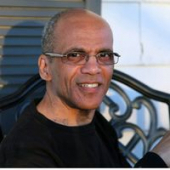
Copying HSL Qualifier settings only from one node to another.
Willian Aleman replied to Emil Öberg's topic in DaVinci Resolve
Here is another method to achieve this: a) Copy, paste the node into the destination node, b) In the destination node reset everything except the qualifier and the power window. This will maintain all the data from the original node. -
Emily, I'm sorry for my delay in my response. I didn't have "Notify me of replies" on. Yes, it's possible to lock points in the way you have described. Just hold down the shift key and click in the area you would like to lock. You can define an extended area by clicking different points of the image while holding the shift key.
-
Hi Emily, Yes, there is a tool to do this in Davinci Resolve Studio 14. It's the Warper plug in, where instead of pulling the lines of the grid, we create locked points to alter the entire images or just selected portions of it. The Warper also has a render reference grid that we can turn on/off. Hope this helps. Kind regards, Willian Aleman

